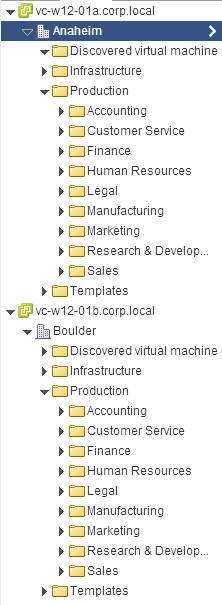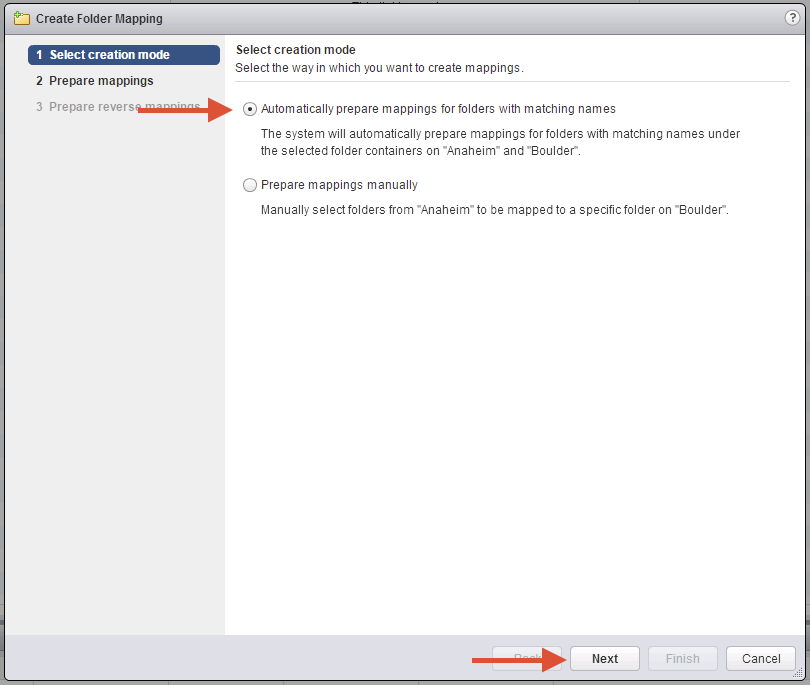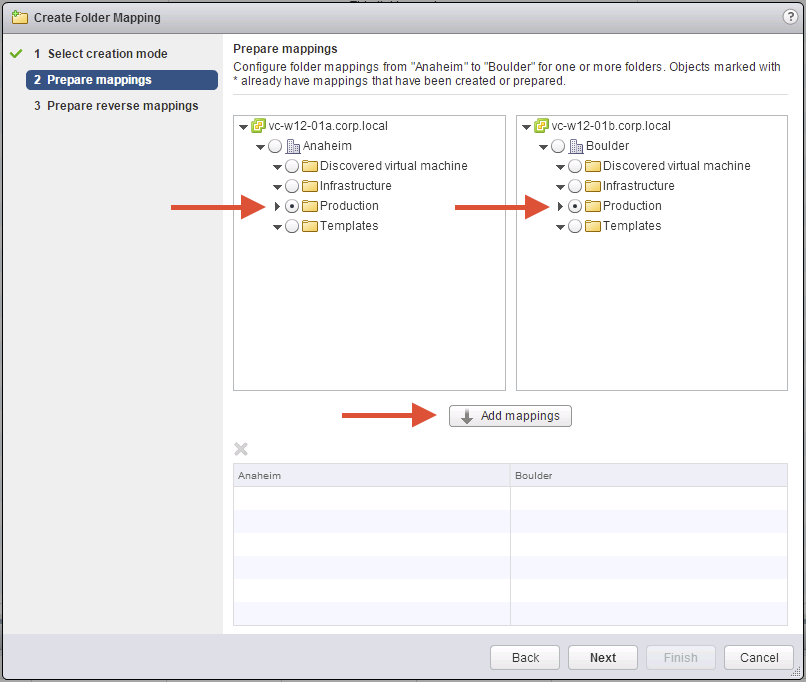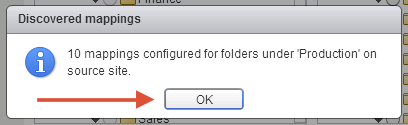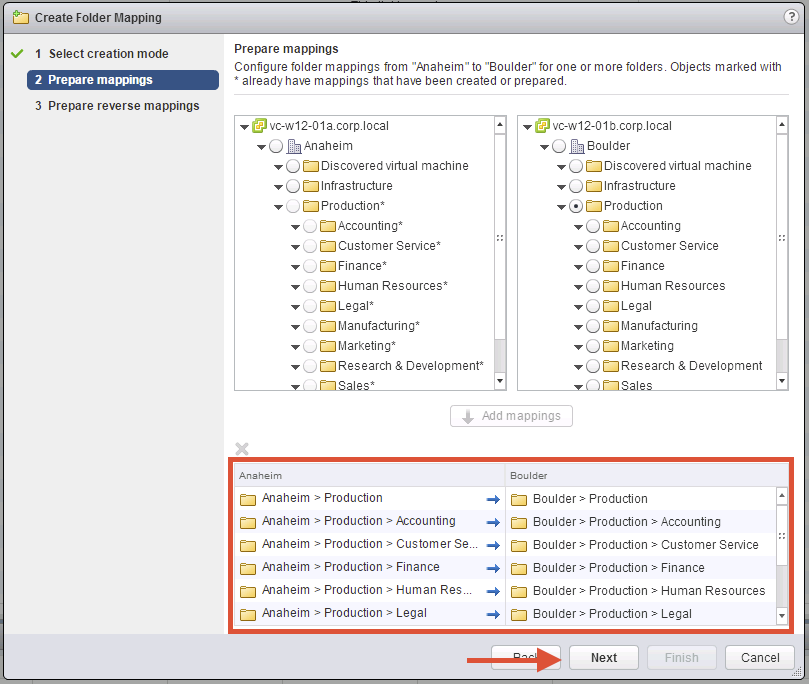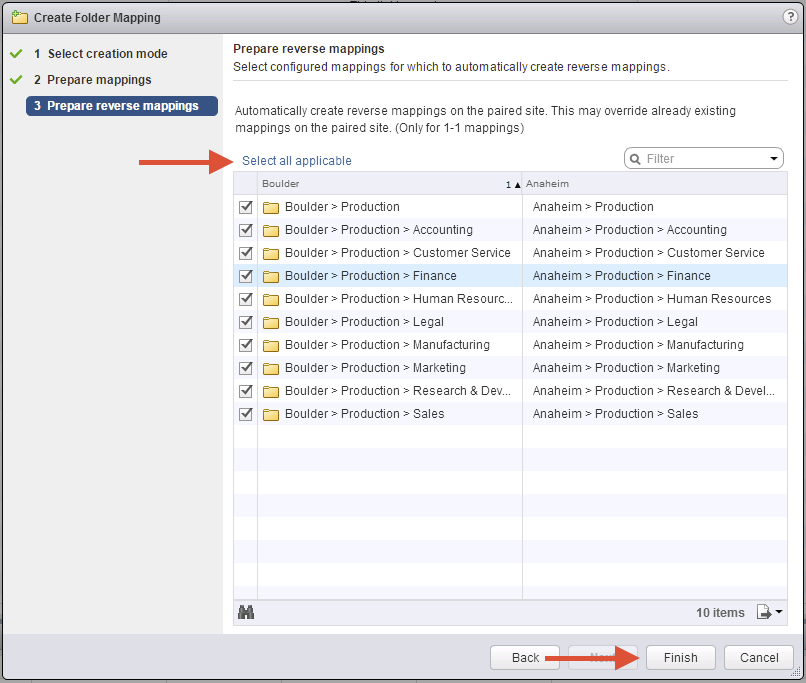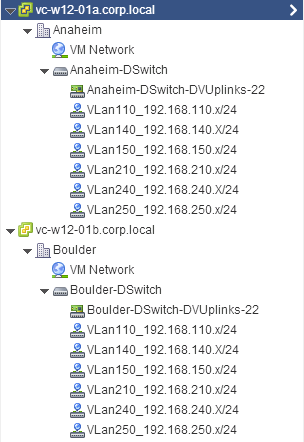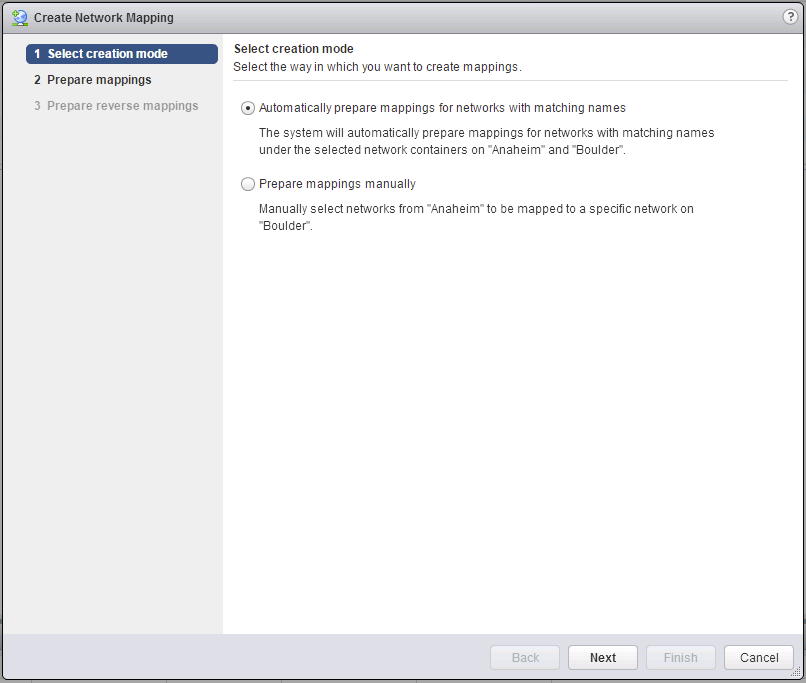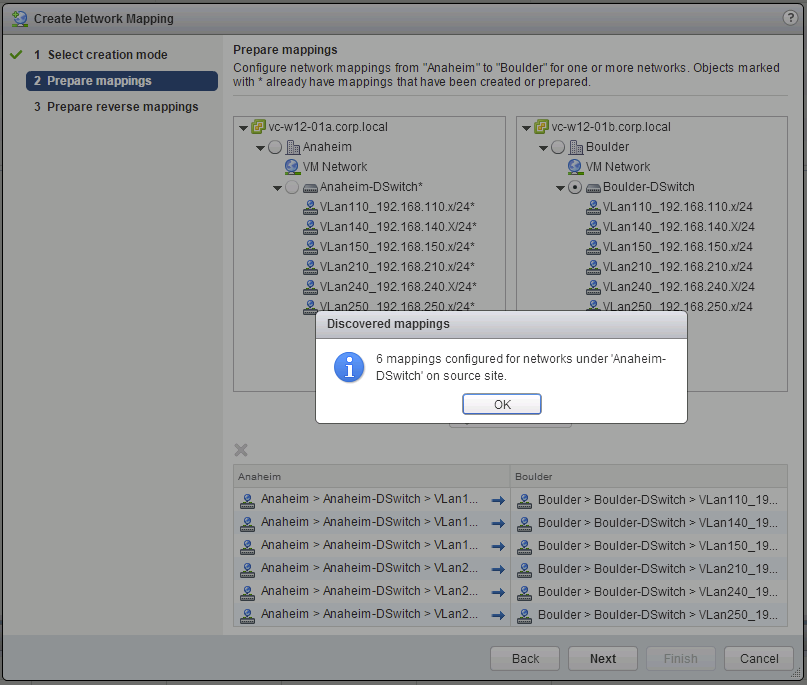With the release of SRM 5.8 the user interface was significantly updated to integrate with the vSphere Web Client for the first time. As part of the update of the user interface we improved a lot of things, like being able to add paired array managers at the same time, creating reverse inventory mappings, or my personal favorite enabling rule based IP reconfiguration.
When demoing these new improvements to customers the feedback on these changes was very positive. One piece of feedback that I heard consistently (even in the SRM 5.8 beta) was the need to make it easier to create inventory mappings, especially at scale. As a result of that customer feedback one of the UI enhancements introduced in the recent SRM 6.0 release is the introduction of streamlined inventory mapping for networks and folder structures.
Introducing A New Option To Create Inventory Mappings by Matching Folder and Network Names
Picture a scenario where you have a large number of folders or networks that you want to create inventory mappings for. In SRM 5.8 that process involved you either creating the mapping one-by-one in the user interface (and being able to create the reverse mapping automatically) or automating the process via the SRM public API or VRO plug-in. Now with SRM 6.0 you can just select the root of a hierarchy you want to map and all the child elements will be automatically matched by name for you.
If you maintain consistent folder or network naming across sites this could potentially save a lot of time in creating the initial inventory mappings, especially for large inventories.
Walkthrough Auto-Mapping Folders by Name
A lot of customers use folders to organize their VM inventory, in this example the VMs are organized by department and the same naming scheme is used on both sites for consistency. Here are the two sites, Anaheim and Boulder, with all the departmental folders organized under a top level “Production” folder at each site.
When creating an inventory mapping you are now prompted to either select the existing mapping behavior where you select items manually, or the new automatic behavior based on matching names. Choose the new option and proceed to the next screen.
Now you will select the source and target “roots” for the folders you want to map. You choose the root folder on the left for the first site, followed by the target folder on the right for the second site. Then click the Add mappings button to generate the automatic mappings.
A small confirmation box will pop-up showing the results of the automatic mapping.
Next you can review the suggested mappings and go onto the next step in the mapping process.
The final step is to decide whether you want to create the reverse mappings or not for these folders. If you do you can either select them one by one, or just click the “Select all applicable” link to select them all at once and then complete the folder mapping dialog by clicking finish.
Walkthrough Auto-Mapping Networks by Name
Just as we could use name based matching to speed up the creation of inventory mappings for folders we can also do the same thing for networks.Here’s an abbreviated walkthrough showing the same approach to configuring inventory mappings of distributed switches.
First we can see that we have some distributed switches where the associated port groups have matching names across the two sites.
In the same way we could select automatic mapping mapping for folders we can select the option to automatically map our networks as well.
For the next step we select the distributed switches as the root of the mapping on both sites and click the “Add mappings” to generate the matches.
After dismissing the popup and reviewing the proposed mappings we can continue on with the rest of the wizard to completion.
Summary
If you are doing a small scale SRM deployment with just a couple of folders or port groups these enhancements are not going to be a huge deal. If however you deal with 10’s of folders or networks and have adopted consistent naming across both sites there is the potential for this to make your initial setup of SRM much more efficient.