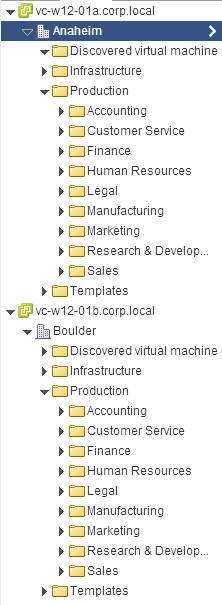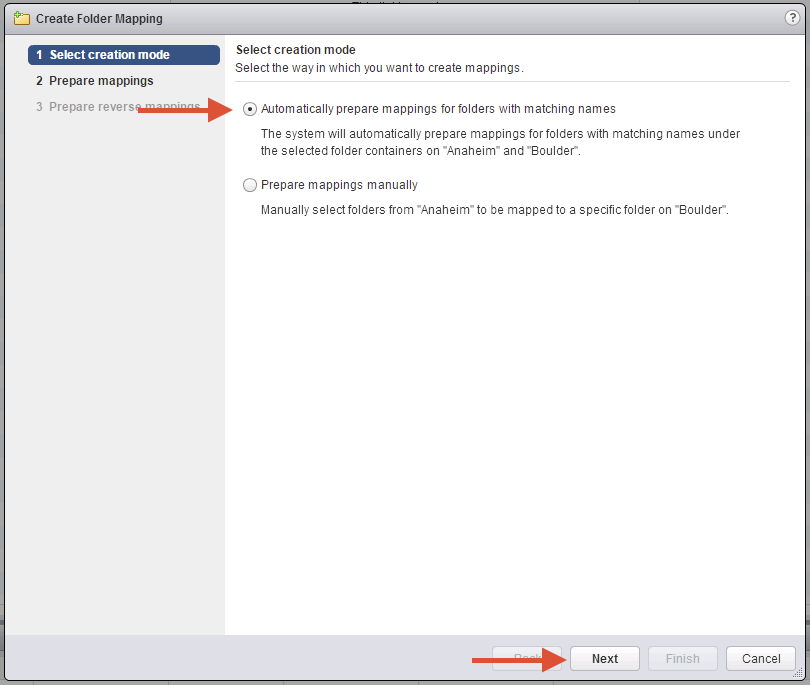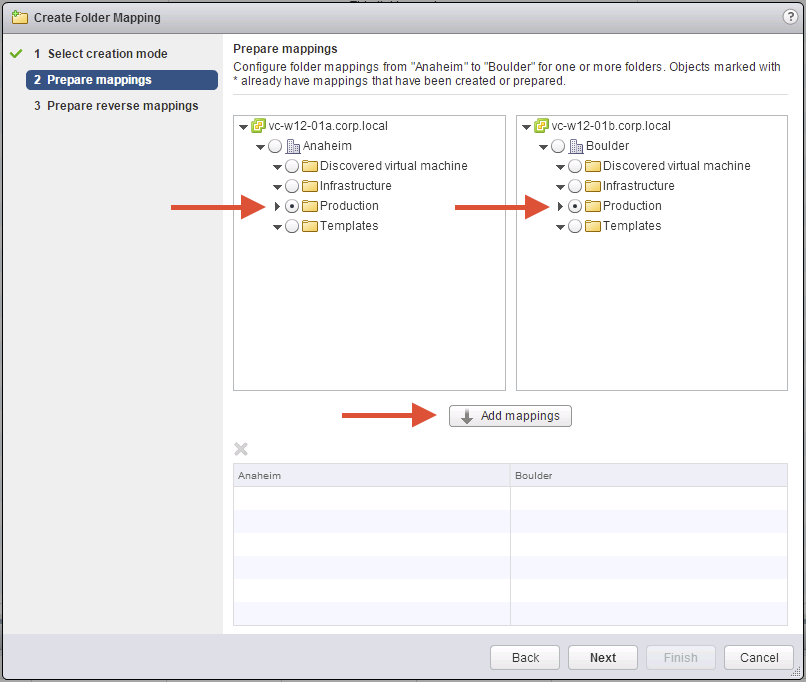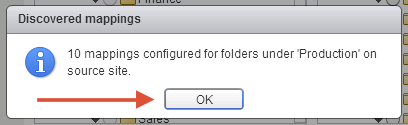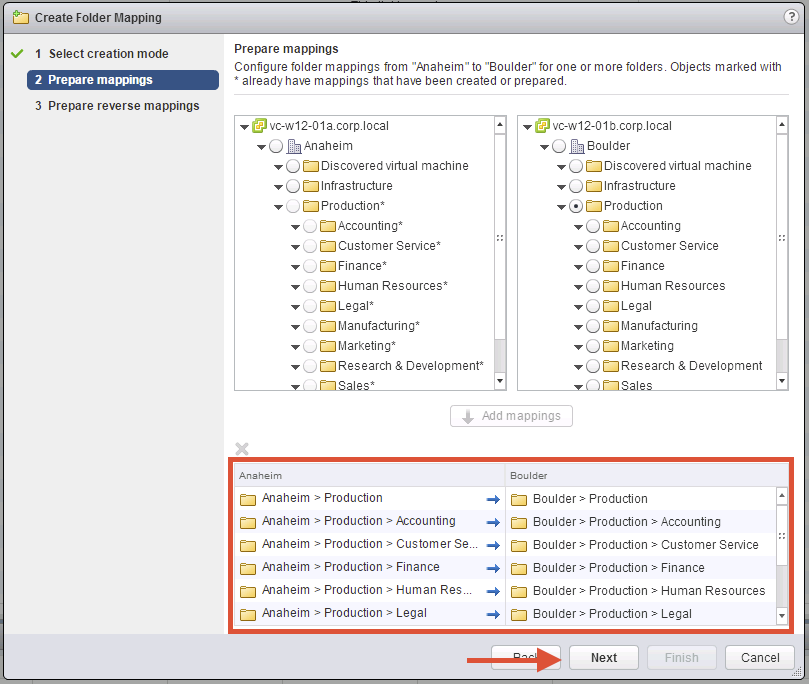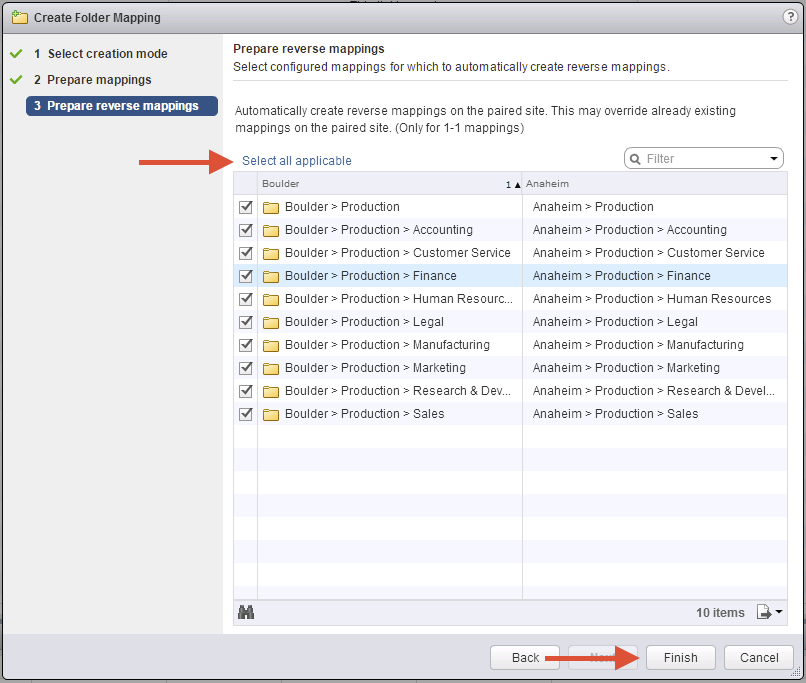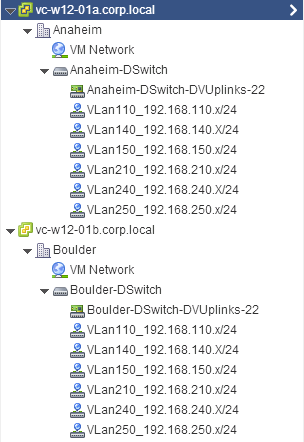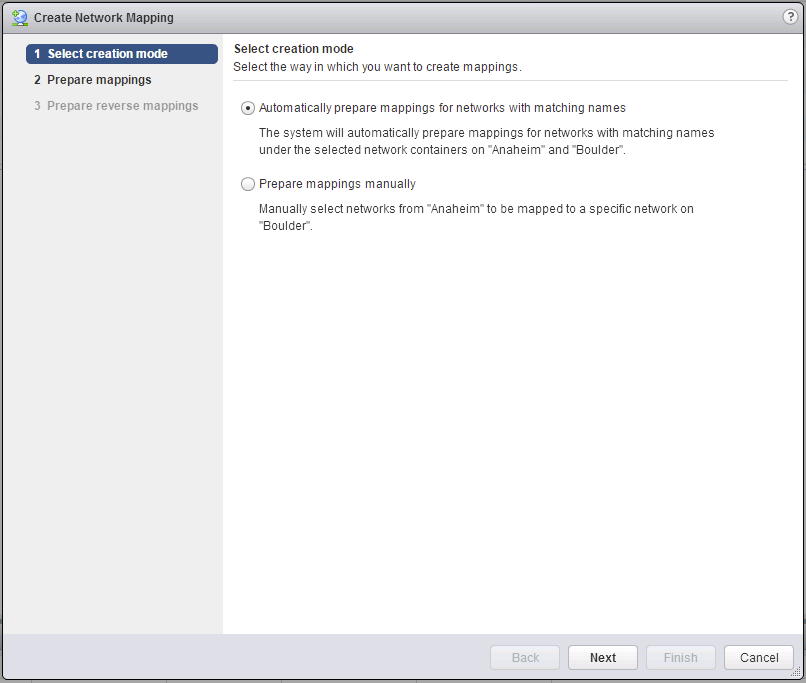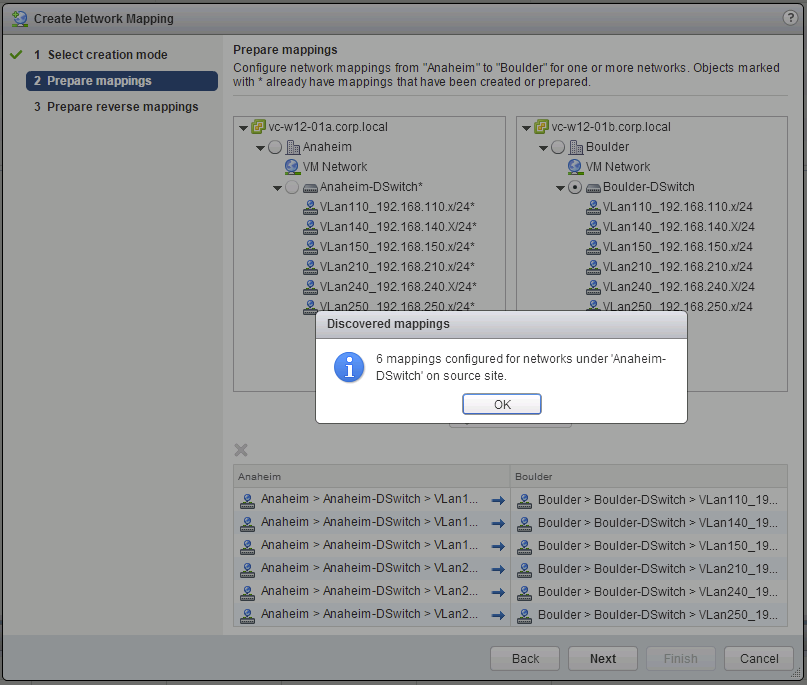With the launch of VMware Site Recovery Manager 6.0 here are some useful resources for people that want to learn more about the new features, roll out a fresh deployment, or who are looking to upgrade.
What’s New
Here are my posts about some key changes in SRM 6:
- SRM 6 and vSphere 6 Storage DRS (SDRS) Improvements for Array Based Replication
- SRM 6 Simplified Certificates
- SRM 6 Inventory Mapping Improvements
I’d also recommend checking out the blogs by GS Khalsa for SRM 6.0 and Jeff Hunter for vSphere Replication 6.0.
Where Can I Download the Bits?
- Download SRM 6.0 [eval link] [release notes]
- Download VR 6.0 and [release notes]
- Download vRealize Orchestrator Plug-In for Site Recovery Manager 6.0 [release notes]
- Remember to review the SRM compatibility guide and download certified SRAs
Planning a Fresh Install or Upgrade to SRM 6?
Here are some resources you will find useful when planning the setup and deployment of SRM:
- The SRM Installation and Configuration Guide would be a good start, including:
- The SRM Compatibility Guide is also a must read!
In addition to the SRM documentation I highly recommend reading the vSphere installation documentation and the following KB articles and white papers that are relevant to a multi-site and multi-product deployment:
- Important Information before upgrading to vSphere 6.0 (2110293)
- Update sequence for vSphere 6.0 and its compatible VMware products (2109760)
- List of recommended topologies for vSphere 6.0.x (2108548) – this is important to understand if you want to have a common sign-on domain across multiple sites
- Upgrading to vCenter Server 6.0 best practices (2109772)
- VMware vCenter Server 6.0 Deployment Guide
Network Ports to Open for SRM and vSphere Replication 6.0
Because you do actually want to replicate the VMs don’t you?
- Network Ports for Site Recovery Manager 6.0 (2103394)
- Port Numbers that must be open for vSphere Replication 5.8.x and 6.0 (2087769)
What Do I Need to Know About Deploying SRM 6 in Larger Environments?
SRM 6.0 now supports up to 2,000 VMs replicated with vSphere Replication (up from 500 in the 5.8 release). SRM 6.0 continues to support protection of up to 5,000 VMs with array based replication.
- Operational Limits for Site Recovery Manager 6.0 (2105500)
- Operational Limits for vSphere Replication 6.0 (2102453)
- Modify Settings to Run Large Site Recovery Manager Environments (SRM Administration Guide)
What Site Topologies Does SRM 6 Support?
SRM 6.0 continues to support a variety of deployment topologies:
Where Can I Learn More?
The SRM Administration Guide is a great resource, also Eric Shank’s SRM 5.8 guide is also largely applicable to SRM 6.0. If you have any questions on SRM I’d recommend posting in the SRM community at VMTN.